Step 3a.) Reinforcing Your Page With Content
Now that you have successfully created your page, it is even more important to fill it with information about what your business has to offer. The point of creating a social networking page for your business is to supply a convenient way for possible and previous customers to view your location, services, and contact information. Building a vague and ambiguous Facebook page will only confuse people and make you look unorganized.
Here is where many people get perplexed. Facebook offers many different assets to help your business’ page, and without proper knowledge of how to use these assets, they go to waste.
The sub-steps below will provide you with a better understanding of the advantages social networking can offer.
Step 3b.) Posting Statuses, Photos, and Events
In the middle of your page you will see a text box. You can use this to post anything you like, from messages you wish to send to your customers to pictures of new features your business now has.
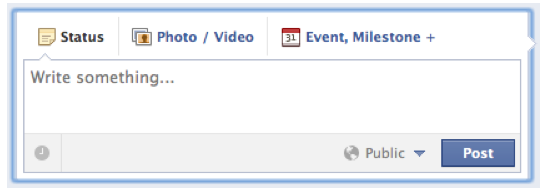
To post a status with a picture or video attached, click the Photo/Video button, upload what you want to share, and type a quick message summarizing what you are about to post.
Events, Milestones, and Questions are also great ways to keep your customers updated. People like to know what’s going on with your business, so letting them know what you’ve been up to can help your viewers feel connected with who they are doing business with. Hearing from you once every two weeks or so can really open a business up to public exposure.
Events: Adding events in your business such as television appearances, newspaper headlines, and employee occasions will give your page viewers an idea of what you’re doing to grow as a business and as an office community. Even planning little things like an employee’s birthday or the day someone comes back from a vacation will increase the sense of value for each employee and show your customers that your company is informed and unified.
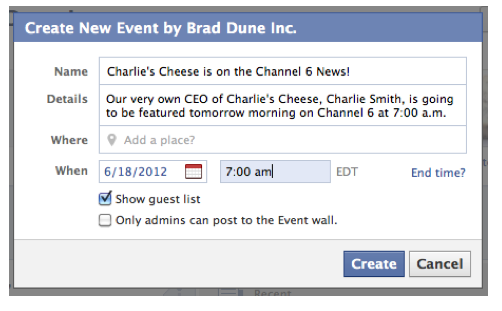
Milestones: Milestones are basically the same thing as events, but they announce much larger occurrences such as the founding of your company, the move to a different location, and the addition of a new employee.
Questions: Questions are polls that you can conduct right from your Facebook business page. The Process is a little bit more complicated but can really assist you when it comes to getting feedback from your employees and customers. Here is a step-by-step guide to creating a successful poll from your Facebook page.
-
Click the Event, Milestone + button; you will see a small menu consisting of three choices: Event, Milestone, and Question. Select Question.
-
The text box that you used to write a status post will change, and instead of reading “What’s On Your Mind?” it will say “Ask Something…”
-
Type in your question. It should be about something that has to do with your business, like an inquiry about a newly released brochure or a new website design.
-
After you have typed your question, click the Add Poll Options button at the bottom of the text box and fill in general answers that cover the answers you might receive from your page visitors. Here is what your Question should look like when you are finished.

- Once you have typed all of the poll answers you think are necessary, click Post and wait for feedback from your viewers. Polls like these are very helpful and should be used often to get a sense of what your customers and employees want out of your business.
Step 3c.) Uploading Photo Albums and Choosing your Cover
Photos can give your page visitors a better sense of what your services offer, how you work, and the kind of people they’ll be interacting with. You don’t need that many photos to get a positive and proactive message across to people. Remember, a barren business page leaves customers confused and your statement vague. A couple of photos uploaded onto your page each month is a good idea to keep in the back of your mind every time you log on to update your page.
Photo Albums:
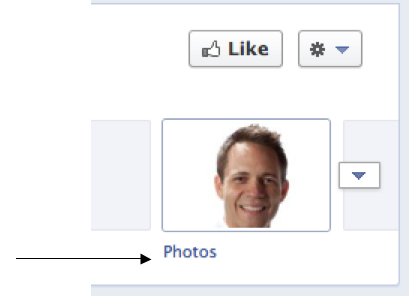
-
First, click on the Photos button at the top of your page. It looks like this:

-
Next, you will be shown a menu of all of the pictures you have uploading so far. You probably only have your profile picture and your business page profile picture. To add photos, click the + Add Photos button at the top of the menu bar. It looks like this:
-
From there, select the photos you have on your computer that you want to put on your page. They will load on the page, and when they are finished, click the Post Photosbutton at the bottom of the page.
-
Your photos should consist of:
-
You
-
Employees
-
Your and your employees with customers
-
Events that have to do with your and your business
-
Pictures of some of your work
-
A couple of pictures that show your location
Your Cover Photo: Facebook now provides all of your pages with a profile picture and acover photo. A cover photo is next to your main profile picture and is much larger. To decide what you should put as your cover photo, refer back to step 2b.
-
At the top of your business page, there is a button that says Add a Cover. Its looks like this:
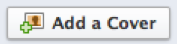
-
Once you click on it, select your preferred picture and click Upload. The final product should look like this:

Step 3d.) Completing Your “About” Page
It’s crucial to give your page visitors the best understanding of your business as you can. You can do this by filling out everything on your About Page.
-
Click the About link underneath your profile picture
-
Scroll over the Basic Info box, and a small “edit” icon will appear. It looks like this:

-
Click the “edit” icon
-
You will be brought to a page with more extensive questions. Fill in as much information as you can to ensure convenience for your viewers.
Step 4: Managing Your Page
It is from your personal profile that you manage your business page. Once you log in, you can enter your business page by clicking on a link in the left-hand side bar.

This concludes part two. Now you have an understanding of the basics of a Facebook business page. Feel free to experiment with your page and do what you think will help your company's online presence most effectivley.
